How to Schedule Recurring Appointments and Exceptions
If you haven't already done so, please be sure to read Appointment Calendar Overview, and How to Set Up Staff Schedule before reading this topic.
Summary
In setting up reserved time in the scheduler, clients need to facilitate routinely scheduled activities that have recurring days/times without having to go into each individual slot. For example; a client may want to reserve Mondays at 10:30 for post-offer drug screens, block lunch times for each nurse a week at a time, or handle other similar kinds of recurring scheduling.
We have added the ability in the Exceptions and Reservations scheduling areas to create recurrences for blocked times and for reservations, in a similar manner to the way that Microsoft Outlook provides recurring scheduling. Whenever a recurring event is established, it will remain effective in the Block Scheduling area until it is discontinued. Individual exceptions entered for a particular date will override the recurring exceptions for that date.
To schedule recurring reservations or exceptions:
-
On the Home Nav Bar
-
Select Setup/Admin
-
Select Clinical Setup
-
Select Staff Schedule (the Practitioner List opens)
-
Highlight the provider you want, then select Schedule.
-
Select Recurrence
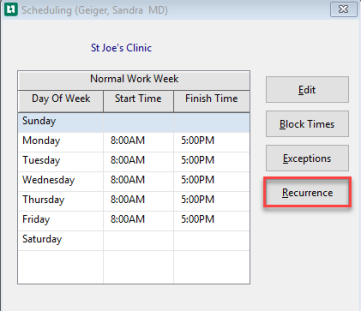
-
The [Recurrence Scheduling] window opens
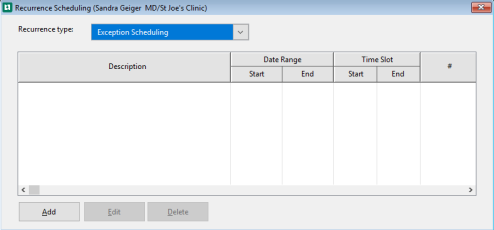
-
Select Recurrence Type dropdown make the appropriate selection:
-
Exception Scheduling
-
Reserved Appointment Times
-
This will display all existing recurring events of this type for this provider.
-
-
-
Click Add
-
The Recurrence Entry window displays
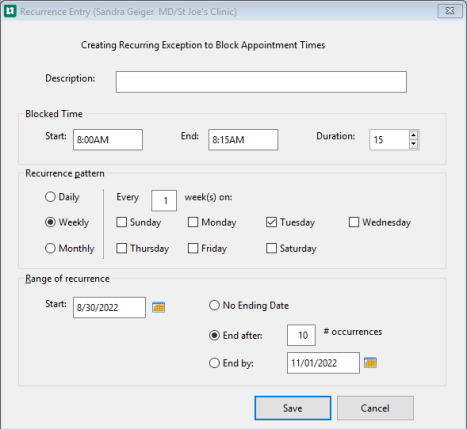
-
Enter Description
- Enter Start and End times.
- Duration will be filled in automatically.
-
Recurrence Pattern select:
-
Daily:
You have two choices. You can enter a "recur every" number. Or, Select the radio button for Every Week Day.
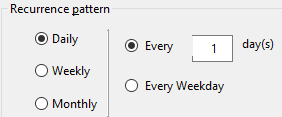
-
Weekly:
Enter a "recur every" number. Then, check at least one box to indicate the day. You can check multiple boxes if the even occurs more than once a week.
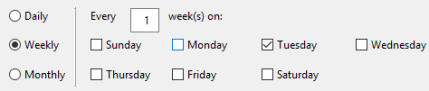
-
Monthly:
You have two choices:
You can indicate the day of the month and a "recur every" number.
Or, you can indicate which day of which week plus a "recur every" number, for example, the last Tuesday of every 1 month.

-
-
Range of Recurrence
-
Start:
-
The date you want the recurrence to begin
-
-
End Date:
-
No Ending Date
-
-
End After
-
Define the number of occurrences
-
-
End By
-
Enter date to end recurrence
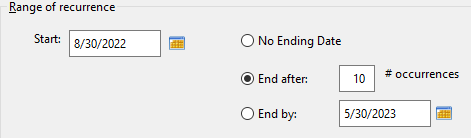
-